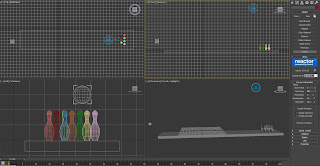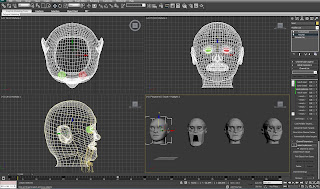Once all the scenes had been completed and rendered, they
were all put together using windows live movie maker. The background music was
also added to the animation using windows live movie maker. The background
music came from:
Shotgunguyy, 2010. Fallout 3 Music – Tension. [video online]
Available at: <http://www.youtube.com/watch?v=PPSgv1sczKI>
[Accessed 30 April 2012].
Overall I am quite pleased with the quality of my animation.
With my work I have surprised myself by achieving a much higher standard than I
originally believed I could when I initially started this module. But
throughout this module it has been a steady learning curve. If I repeated this
project there a number of things I would change, and there are a number of
different techniques that I now know that I could use. For example if I had
more time on this project I would add a lot more background scenery, for
example models of trees swaying in the wind. Also I would have liked to have
added more scenes to the animation making it a lot longer. Plus given more time
to practise with 3ds max I would have liked to create and incorporate models of
people within my animation. Finally I could also create and edit proper sound
effects to go along with my animation, such as sound effects for the siege
engine falling over and breaking in two.